
Technology is an integral part of presentations these days, but the key is making sure the presentations are memorable because of the content—not because of a technology failure. A blank screen, miscued audio, video that freezes and slides that don’t sync with the presentation are a just a few ways tech can go awry.
Here’s a look at five of the most common technical problems and advice on preventing them.
Sound
First and foremost, a presenter needs to be heard. Sometimes a podium microphone is adequate, but some presenters like to move around and organizers often want the audience to be able to ask questions. Wireless handheld mics are the simplest to use, according to Tim Messina, owner of Events United in Londonderry. But like any microphone, if it gets too close to a speaker, there can be an ear-piercing squeal.
Ask presenters if they are comfortable carrying a wireless microphone or if they prefer a clip-on mic, also called a lavalier microphone. Lavalier mics need to be attached properly so they don’t brush against clothing. They also need to be adjusted for the volume of someone’s voice.
When clear sound and ease of use is primary, Messina says headset microphones typically provide clearer audio and create less feedback than a lapel microphone, without getting in a speaker's way. However, they are also more expensive. For events with multiple sound inputs (handheld mic, fixed mic, audiovisual presentations), professionals suggest hiring a company to manage the equipment and adjust sound levels throughout the event. Mark Leone, director of AV services at the Portsmouth Sheraton, says he recommends a sound technician be present to manage anything over three or four sound channels. Otherwise, checking sound in advance to identify a middle level that will work for all the presenters is critical.
Lights and Screens
The most common problem with lighting involves being able to see a projection screen clearly from the audience. First that means having the right projector and correct lumen for the size of your screen. Leone advises having at least 5,000 to 8,000 lumens, while Messina says 10,000 lumens may be better depending on the venue.
And be careful of old equipment, says Rick Elliott, production manager for MFi Productions in Hooksett. Bulbs, he warns, actually lose brightness over time. “You cannot use your little conference room projector in a larger venue to save a few hundred dollars,” he says. Consider renting a professional projector.
Another concern is ambient lighting. “I highly recommend you do a walk-through the same time of day as your event,” Elliott says. He remembers one event where sunlight through unshaded windows blinded much of the audience mid-presentation. In other cases, you may need to ask to have a few lightbulbs removed to avoid washing out the screen, he says. Projection screens designed to reject ambient light are also available to rent, Messina says. High contrast slides (no yellow on a white background) also make it easier for slides to be seen.
Computers
Someone hands you a flash drive as they head to the front of the room to present—but when you plug it into your computer, you can’t call up the slides. This nightmare can be solved simply: Require all presenters to submit slides and video in advance.
Video and audio presentations should embed the video in the presentation and not rely on a WiFi connection, Elliott recommends. Also be aware that once you add video, you need to remember the audio component and have sound capabilities for the presentation, something Scott Calson, director of AV at the Radisson in Manchester, says is frequently overlooked.
In cases where presenters want to hook up their own laptops, make sure they bring the necessary adaptors and test the equipment before the event starts. Those working in the industry have learned to carry a wide assortment of adaptors so computers, projectors and sound equipment can be made to operate together. Also be sure to label cables.
To avoid the fun-house mirror effect, you need to understand screen ratios. Modern screens are widescreen, a 16 to 9 ratio. But presenters who show up with slides in an old 4 to 3 ratio can run into problems. The 2016 PowerPoint software and the newest computers, both Macs and PCs, can convert slides without distorting them, but older programs can have compatibility problems. Sending slides in advance allows time to troubleshoot or convert files where necessary. “Preplanning is key,” Leone says. Then back up all the files you’ll be using and keep them with you just in case.
Clickers and Remotes
When a presenter can’t advance slides or start video smoothly, it bogs down the whole show. There are a few things to be aware of here. Most clickers work better when the presenter and the computer are closer together, Elliott says. Calson of the Radisson marks the forward and backward buttons with large arrows to help presenters avoid any confusion.
Clickers also require power. Have good batteries and carry spares, but most importantly, test the device before the audience arrives so if batteries need to be switched out, it’s not holding up the presentation. When there are problems with a clicker, in Calson’s experience, “It’s batteries every time.”
Live Streaming
Increasingly, a guest speaker cannot be present at an event but will agree to speak remotely. Elliott says this remains a risky business depending on the venue. “There are so many vulnerabilities,” he says. Going this route requires adequate bandwidth and should be set up well in advance of the live event. WiFi that goes out repeatedly can be a disaster. Don’t rely on Skype, which Elliot says has a less reliable signal. He suggests Goto Webinar or Livestream for a more reliable connection.

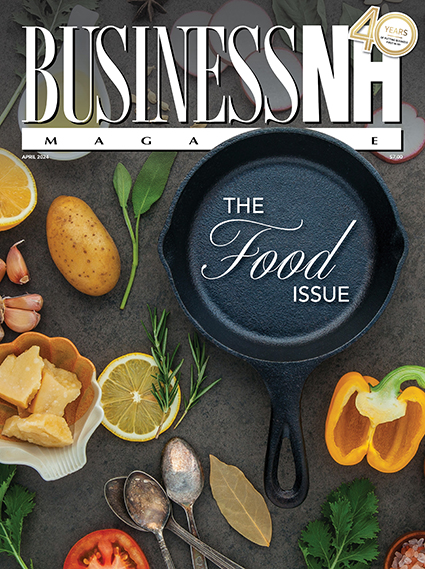 Current Issue - April 2024
Current Issue - April 2024